
Online Banking
With Online Banking you can manage your own account transactions and pay bills 24/7. State-of-the-art technology makes it simple, extremely secure and nearly instant.
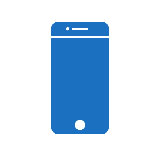
Mobile App
Access your accounts and make transactions from your mobile device. Use your smart phone or tablet to access Online Banking, find branch locations, ATMs, check the newest rates and more.
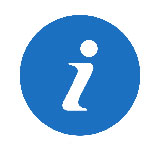
Online Banking Help
Once you have logged into Online Banking, you can navigate your way around by using a series of drop down menus. We have provided a brief description of the login process and features available under each drop down option.

Telephone Banking
We’re here to make your banking as easy as possible, even when there is no computer around. With our popular EDIE Audio Response System, you can conduct transactions from anywhere there’s a touch-tone phone.

Midwest Mortgage Payment Center
To access your account with Midwest Mortgage and to make a payment please click on the link above.

TruHome Payment Center
To access your account with TruHome Mortgage and to make a payment please click on the link above or call 1-866-486-9174.
